Main features
Tipster script for WordPress is an amazing plugin for all who wants to start own tipster business. With this plugin, you can easily control previews, results, users, and tipsters. Tipster script is also suited for tipster competitions. Admin can now select day/month picks limit and maximum stake per day/month. And all of more features which you will like.
-
1
Upload the plugin folder (tipster-script) to the '/wp-content/plugins/' directory or upload via WordPress admin area (Plugins Add New).
-
2
Activate the plugin through the 'Plugins' menu in WordPress
-
3
Step by step installation wizard
-
4
Enjoy
After enabling the Tipster script plugin you will be automatically redirected to the installation wizard.
Step 1
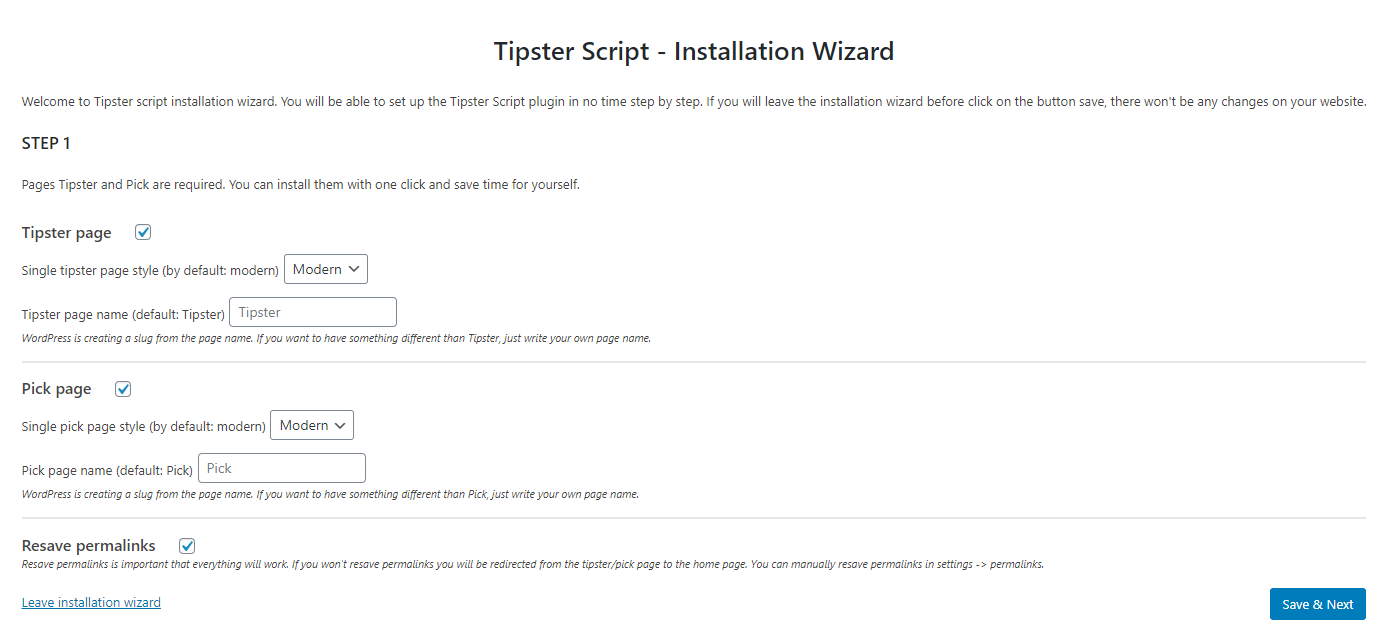
Step 2
You can choose between 2 options to insert data. The simple option will insert sports and countries with images. But there won't be leagues and teams. The extended option will insert data from Sportstatsapi. Sports, countries, leagues, and teams are included for all Tipster script subscribers.
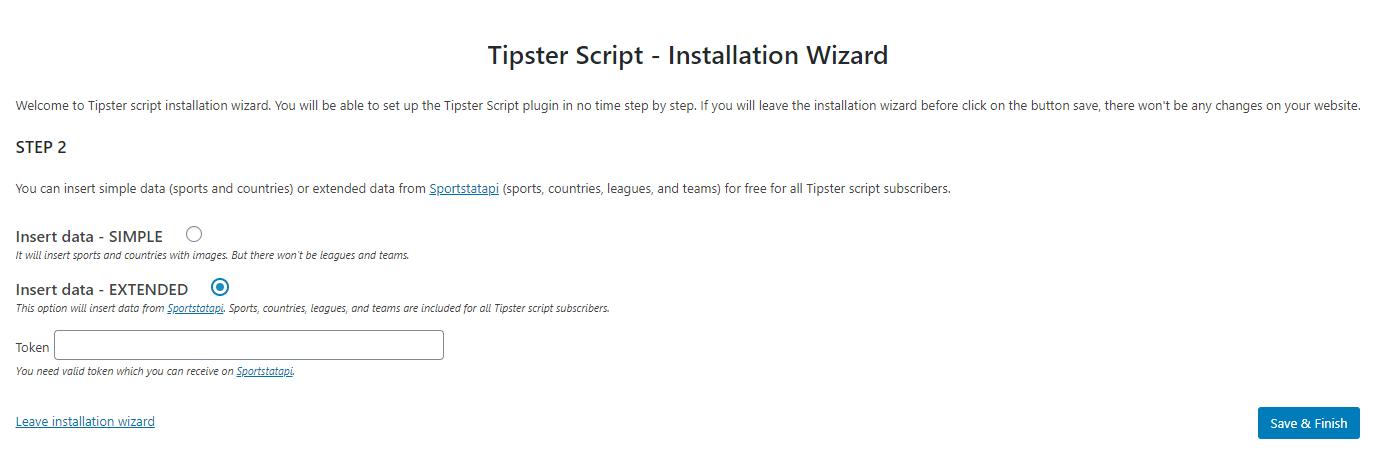
How to update
-
1
Connect to your server using an FTP client (eg. Filezilla, WinSCP) or server file system (eg. Cpanel).
-
2
Navigate inside the WordPress installation plugins folder: wp-content/plugins/
-
3
Rename the old plugin folder from tipster-script to tipster-script_old. This way you have a backup and you can switch to the old version.
-
4
Upload the new plugin folder to your server.
After updating
Make sure to clear your browser cache as in most updates we make changes in Javascript and CSS files. Browsers cache these files and the new changes won't be visible until the new
files get loaded.
If you have a caching plugin (W3 Total Cache) or system (Cloudflare), clear their cache as well.
Update to 1.4.0 version
Once you will copy the new plugin version, you will get a notification to upgrade it. Click on button upgrade will upgrade Tipster script database to the newest version.

If you are not using the installation wizard (added in version 1.4.0), please follow the next instructions. You need to create 2 pages (Tipster and Pick) in pages -> add new.
In these pages you need to add shortcode/s [tipster /] and
[pick /]. You can also add shortcodes with WPBakery page builder, Elementor page builder and/or Classic editor.
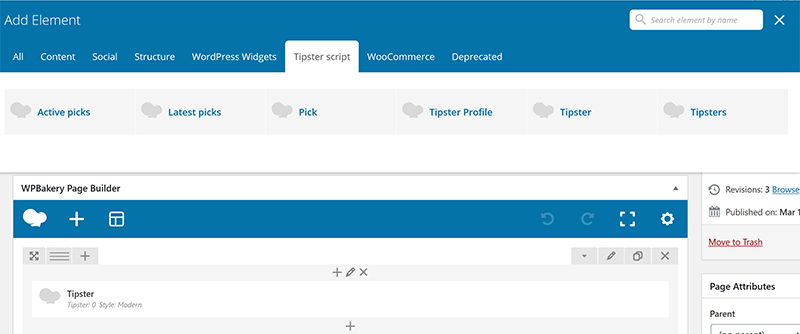
After create both pages, you need to go to Tipster script -> configurations -> single tipster page and select Single tipster's page which you created earlier. The same procedure is with single pick page. You need to select an option in Tipster script -> configurations -> single pick page.
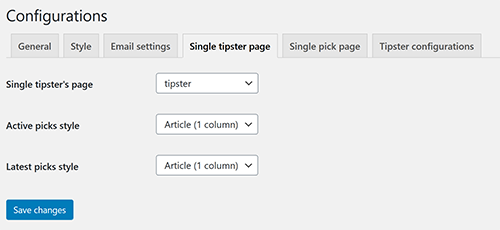
Permalinks
Don't forget to resave permalinks in Settings -> permalinks and click button Save changes.
Admin

Tipster
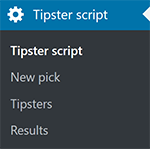
In tipster script you can have 2 different type of users. Administrator which will see all menu items and tipster, which will have limited access to Tipster script (you can check it on image 2). Both user types login through wp-admin.
Tipster can only see his inserted picks and he can edit his own profile. He is also able to add result to his games.
There are all upcoming picks. Admin will see all picks from all tipsters. Tipster will see only his picks. Tipsters can add, edit and delete own picks.

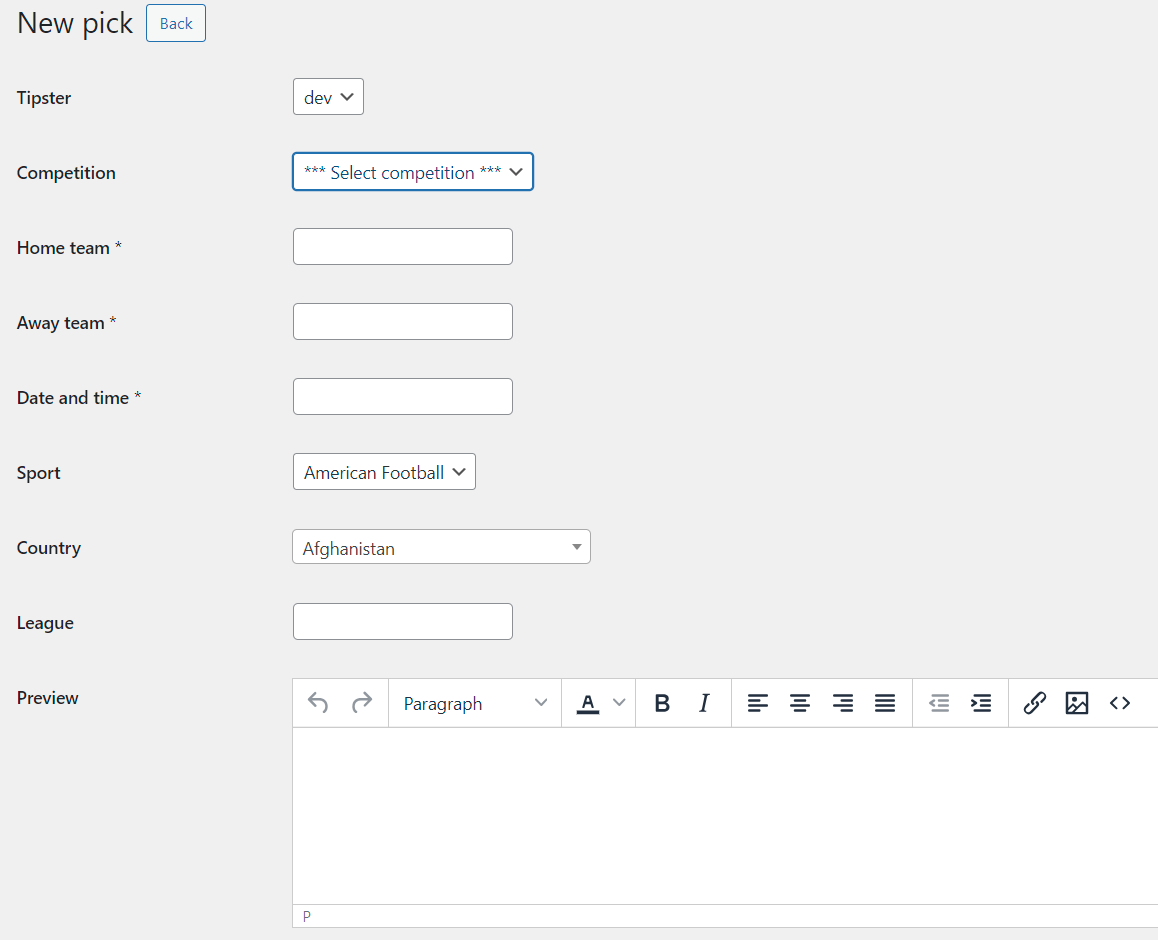
As an admin you are able to select tipster, if you add pick as tipster then you don't have such an option. You have an option to select a competition if you are a participant. Next, you need to enter the home and away team, date, and time (year-month-day hour:minute, example: 2014-10-02 21:00). Then select sport and country from dropdown and enter league and preview. When you select bet type, you get the next option:
- money line -> you need to add only pick
- handicap/spread -> you need to enter pick and line
- under/over -> you need to enter line and under/over
- other pick -> you need to enter other pick
You also need to select bookie and odds, also enter stake.
There is an option to add a pick as live pick and also insert current live result.
Here is list of all users and you can promote each to tipster.
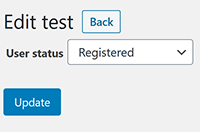
You just need to select user status as tipster from dropdown and click update button.
Here is list of all tipster and you can edit tipster's data here. Also tipster can edit own profile.
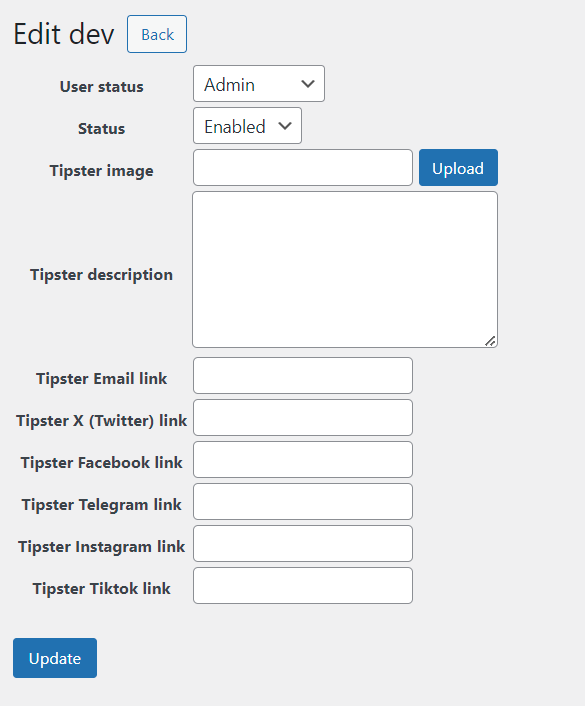
You can change user status, make tipster enabled/disabled, add tipster's image or/and add tipster's description. You can also add tipster social links (x, facebook, instagram, email, telegram and tiktok). It will be visible on modern single tipster page. If you don't want to show some social link, just leave it empty.
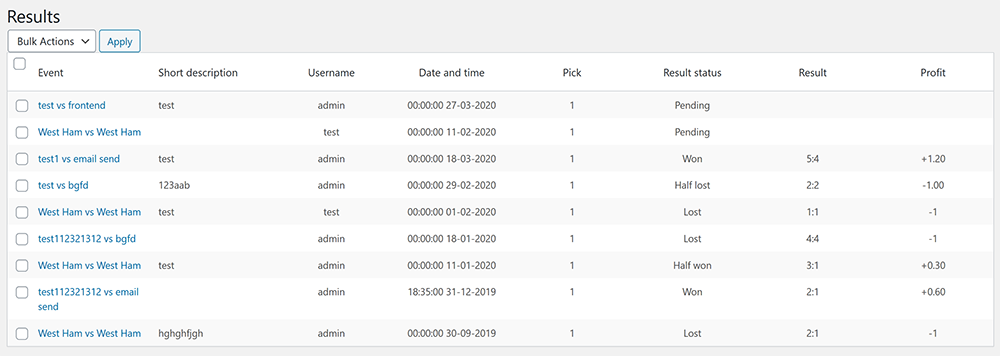
If you are logged in as admin than you will see all past pick otherwise you will see only yours picks and also you will be able to add result to only yours picks. Admin can also delete previous picks. Tipster can only add own result.
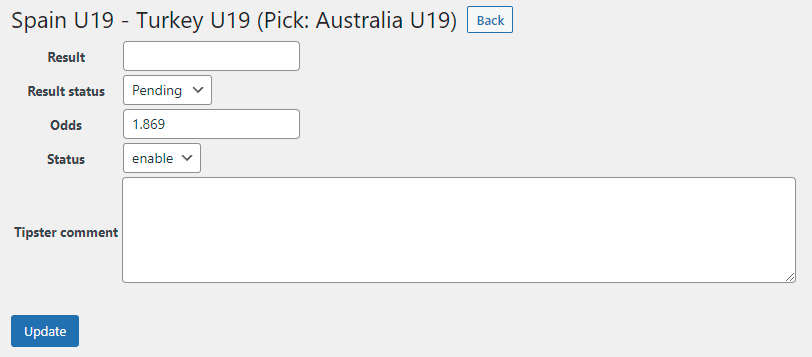
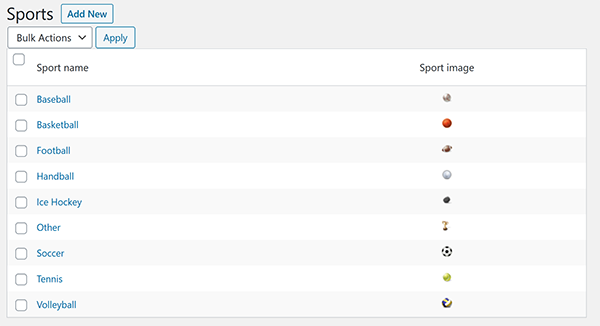
There is a list of all sports. Only admin can add new, edit or delete it. You need to add sport name and sport image.
There is a list of all countries. You can add new, edit or delete it. You need to add country name and country image.
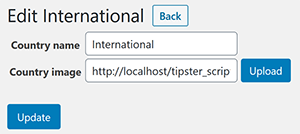
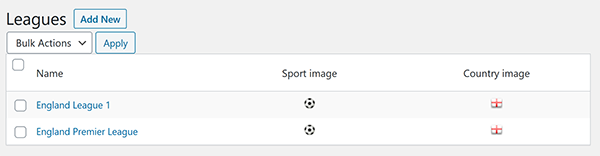
You can add new, edit or delete it. You need to add:
- league name
- select league sport
- select league country
- league image
- preview
Pick template new
If you are using template new for add new pick. You need to have leagues and teams.
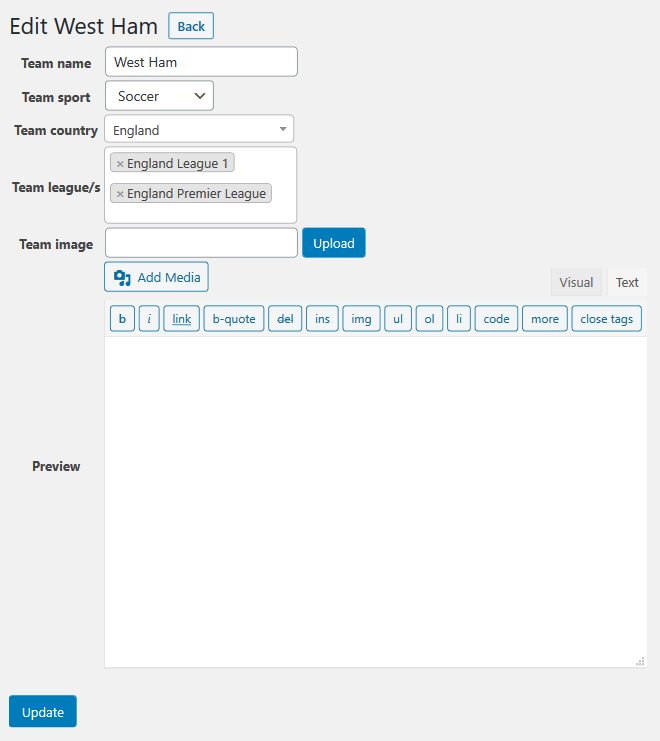
Here you can add teams and connect them with league/s, sport and country. Adding team has next options:
- Team name
- Team sport
- Team country
- Team league/s
- Team image
- Preview
Pick template new
If you are using template new for add new pick. You need to have leagues and teams.
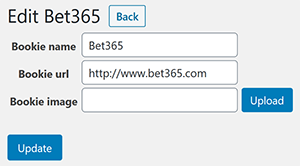
There is a list of all bookies. You can add new, edit or delete it. You need to add bookie name, bookie url and country bookie.
Configurations are divided into 6 sub-categories
General
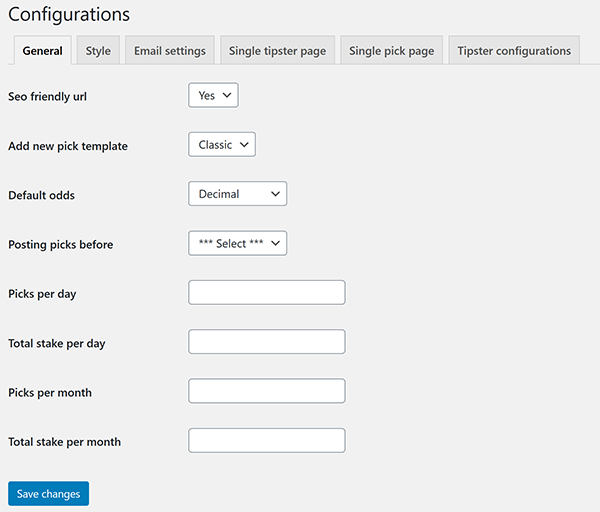
- By default Seo friendly urls are on, but if you have some problems with this setting than you can disable it.
- You can choose between 2 add new pick templates (new and classic).
- Default odds are set on decimal, you can change it on american or fractional
- You can set how much time before game starts, tipsters have to post a new pick (30 min, 1 hour, 2 hours, 3 hours).
- You can set picks per day, total stake per day, picks per month and total stake per month. If these fields are empty than all of these values are unlimited.
Pick template new
If you are using template new for add new pick. You need to have leagues and teams.
Style
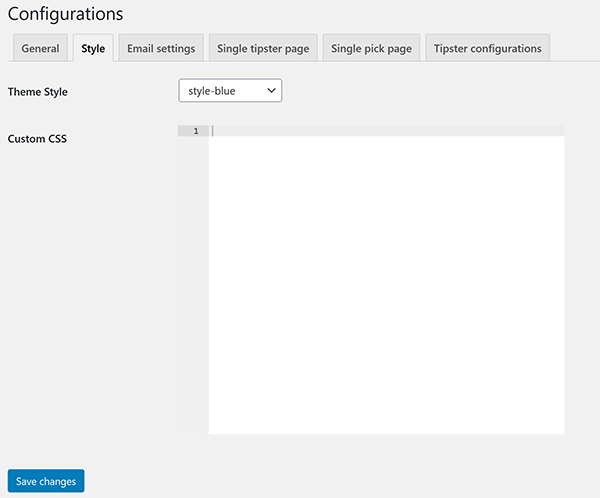
- You can select between 4 styles (turquoise, white, dark, blue) and Custom option where you can set your colors.
- You can also add own custom CSS code.
Custom style option
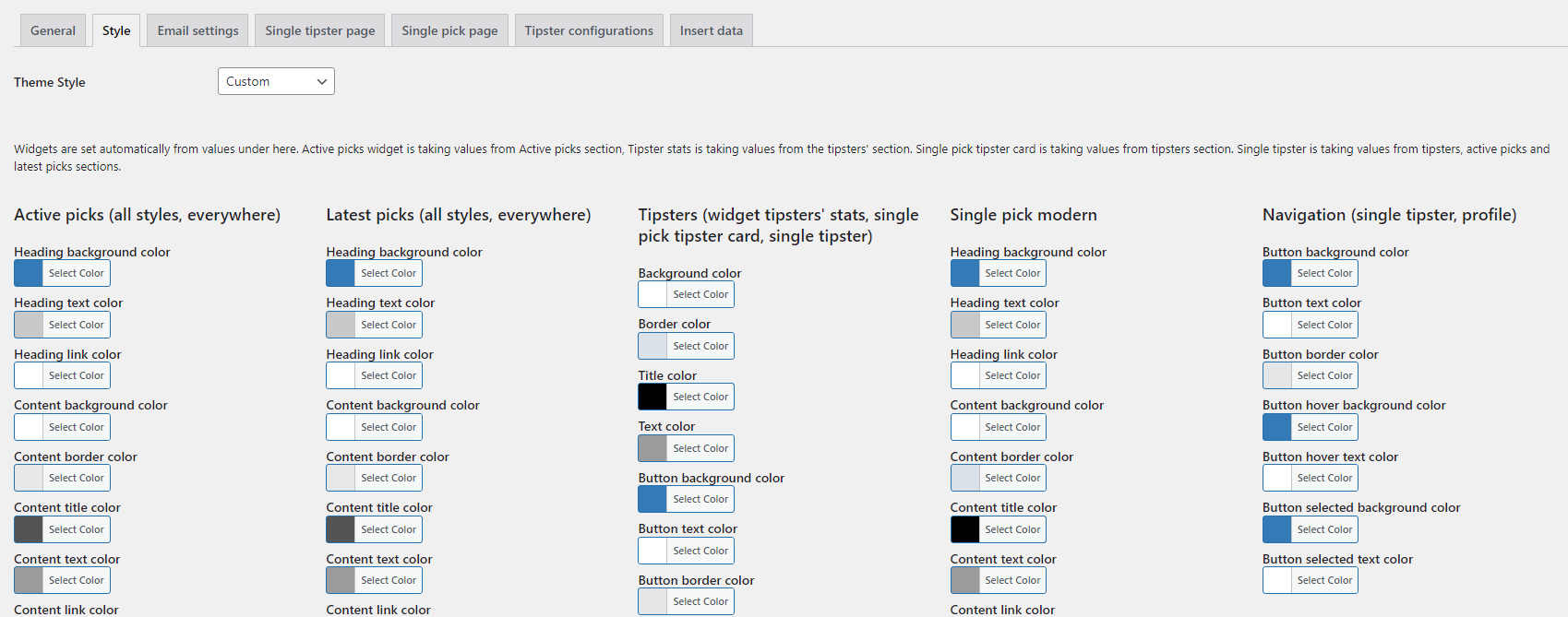
You can change colors for Active picks, Latest picks, tipsters, single pick, and navigation. Widgets are set automatically from values under here. Active picks widget is taking values from Active picks section, Tipster stats is taking values from the tipsters' section. Single pick tipster card is taking values from tipsters section. Single tipster is taking values from tipsters, active picks and latest picks sections.
Email/Social settings
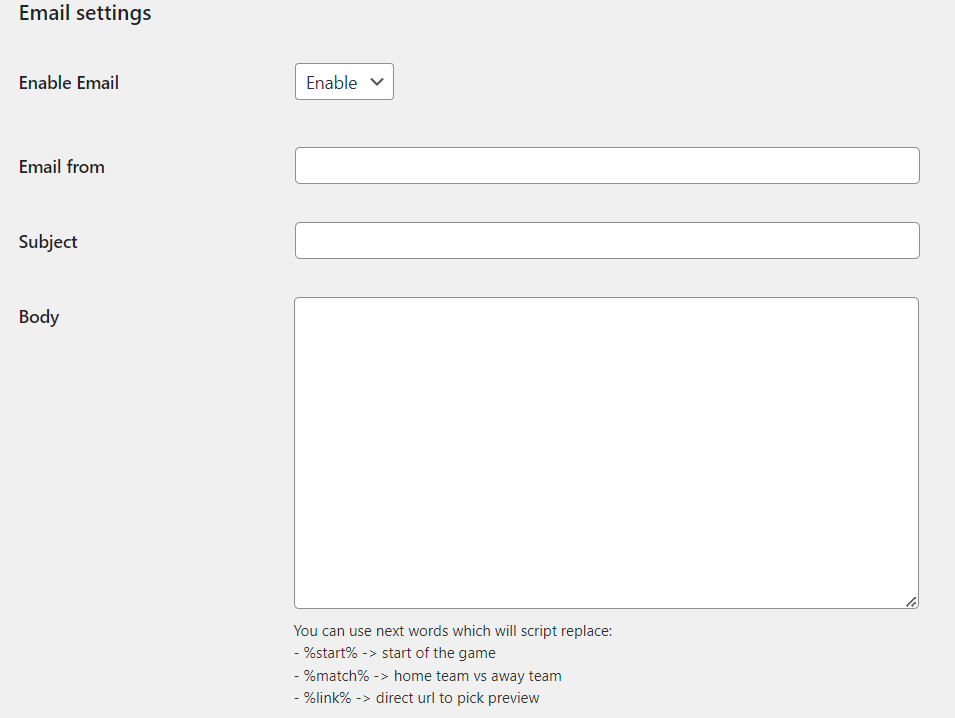
- Enable email: you have option to enable or disable sending emails.
- Email from: from which email will users get email notifications.
- Subject: subject of email.
- Body: %start% -> start of the match, %match% -> home team vs away team and %link% -> direct url to pick preview, %tipster% -> Tipster name, %stake% -> pick stake.
Telegram
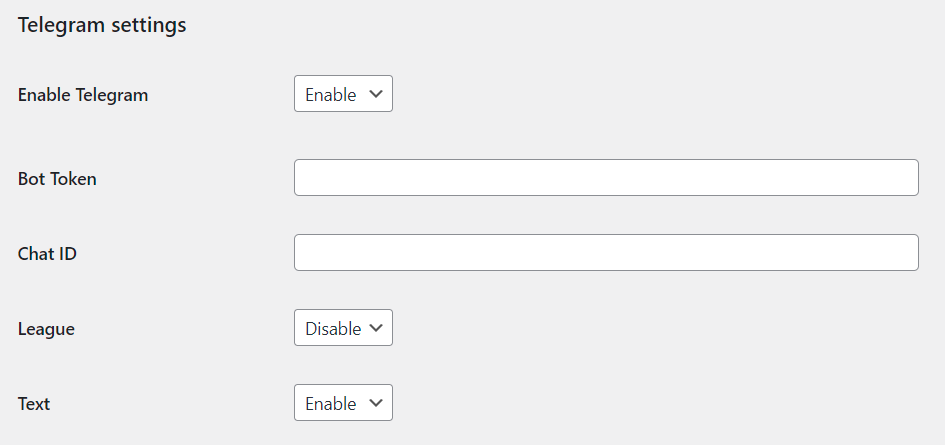
- Enable telegram: you have option to enable or disable sending posts to telegram.
- Bot token: insert your bot token.
- Chat ID: insert your chat ID.
- Before: you can insert text before message.
- After: you can insert text after message.
- Match: you can send match.
- League: you can send pick league.
- Stake: you can send pick stake.
- Text: you can send pick description.
Discord
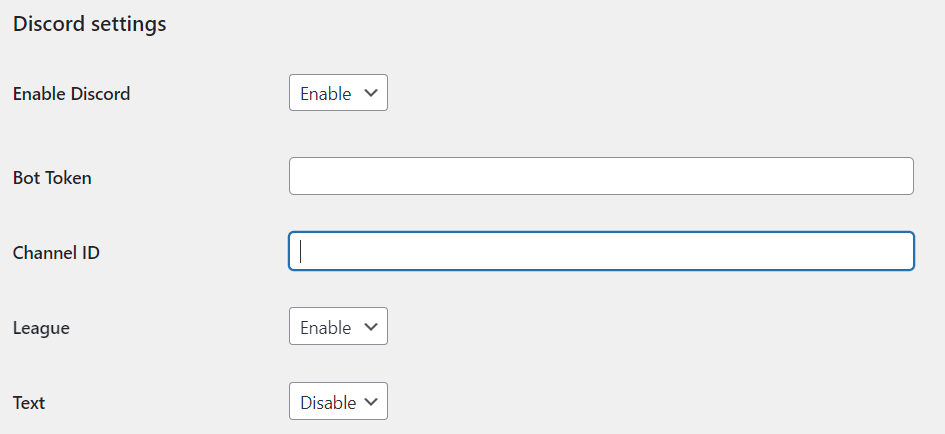
- Enable discord: you have option to enable or disable sending posts to discord.
- Bot token: insert your bot token.
- Channel ID: insert your channel ID.
- League: you can send pick league.
- Text: you can send pick description.
Single tipster page
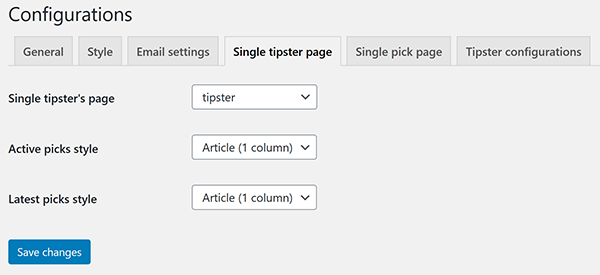
- you have to select single tipster's page. Before this you need to add shortcode for single tipster (check here).
- You can select between 3 different styles (classic and article (1 column)) for Active picks and Latest picks.
Tipster shortcode
Don't forget to create a new page with tipster shortcode. More information
Single pick page
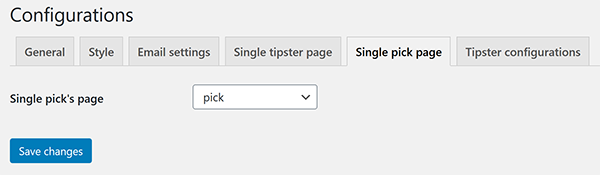
- you have to select single pick's page. Before this you need to add shortcode for single pick (check here).
Pick shortcode
Don't forget to create a new page with pick shortcode. More information
Tipster configurations
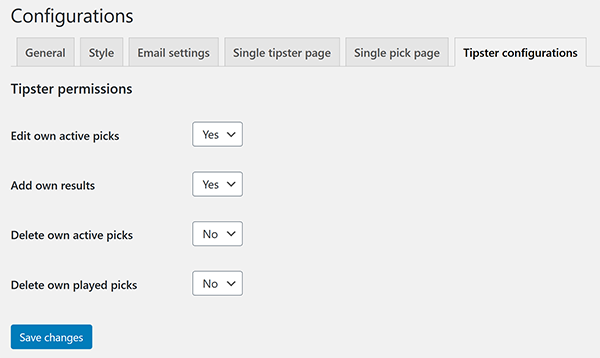
- Permissions for the single tipster. You can set if single tipster can edit own active picks, add a result for own picks, delete own active picks and delete own played picks.
Insert data
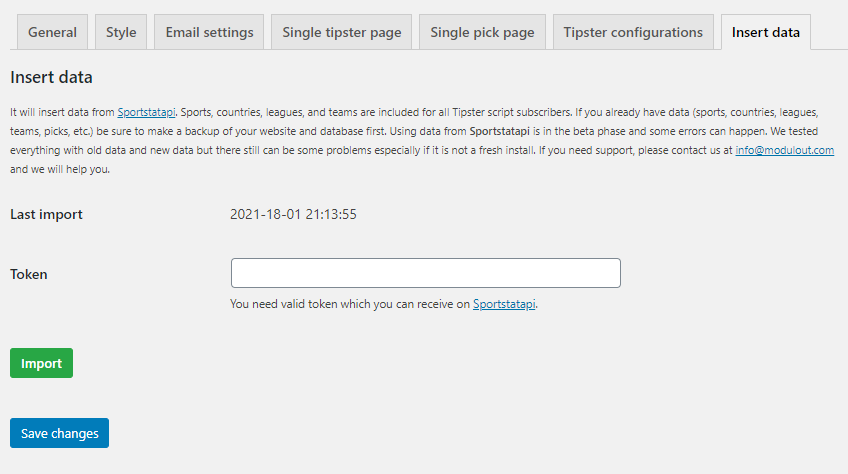
- Here you can insert data from Sportstatsapi. You will need to create a token. If you already have data, we suggest you make a backup of the database before inserting the new data (for any case).
Tipster script has 4 default widgets:
- Tipster script - Active picks
- Tipster script - Site stats
- Tipster script - Tipster stats
- Tipster script - Bookie reviews
Active picks
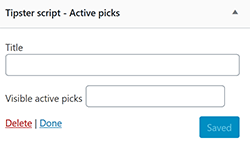
You can enter the title of the widget and how many picks will be visible. You can leave Visible active picks option empty and in this case there will be all active picks.
Site stats
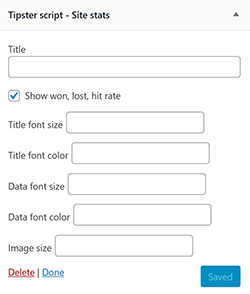
In this widget you can change/add next values:
- Widget title
- Title font size
- Title font color
- Data font size
- Data font color
- Image size
- checkbox won, lost, hit rate
Tipster stats
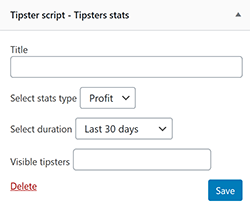
In this widget you can change/add next values:
- Widget title
- Stats type (profit is showing profit and yield, game is showing won, void and lost picks number)
- Duration (there are next options: this month, last 30 days, last 3 months, last 6 months, last 12 months and all
- Visible tipsters
Bookie reviews
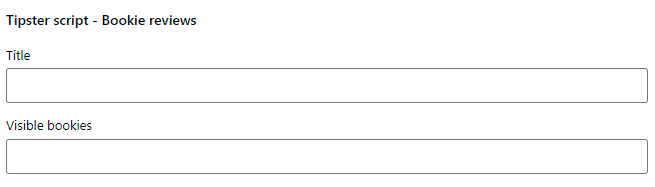
In this widget you can change/add next values:
- Widget title
- Visible bookies
You need to add 2 next shortcodes on your page: pick and tipster, other shortcodes are: active_picks, latest_picks, tipsters and profile.
Single pick
It is for single pick page: [pick /]. After that you need to select it under Tipster script -> configurations.
You can add id of pick and than it will show only that pick, if you will leave empty than it will automatically show proper pick when you click on URL of single pick.
We added style option (by default is classic, you can change to modern). Example: [pick style='modern' /].
If you are using WPBakery page builder or Elementor page builder, you can add shortcode visual.
| Parameter | Value/s |
|---|---|
| id | You can add pick id and show only this pick on your website. If it is empty it will generate right url for every single pick (more information) |
| style | classic or modern |
Single tipster
It is for single tipster page: [tipster /]. After that you need to select it under Tipster script -> configurations.
You can add id of tipster and than it will show only that tipster, if you will leave empty then it will automatically show proper tipster when you click on URL of single tipster.
We added style option (by default is classic, you can change to modern). Example: [tipster style='modern' /].
If you are using WPBakery page builder or Elementor page builder, you can add shortcode visual.
| Parameter | Value/s |
|---|---|
| id | You can add tipster id and show only this tipster on your website. If it is empty it will generate right url for every tipster (more information) |
| style | classic or modern |
| limit | You can limit number of latest picks on tipster's main page. |
Live picks
Live picks shortcode will show all actLiveive picks. You can show live picks from 1 tipster or limit them.
[live_picks limit='' tipster_id='' style='classic' /].
| Parameter | Value/s |
|---|---|
| limit | Default: 0, you can add any number |
| tipster_id | you can show only from one tipster (add tipster id). Default: 0 |
| style | classic, 1_column, 2_columns, 3_columns |
Active picks
Active picks shortcode will show all active picks. You can show active picks from 1 tipster or limit them.
[active_picks limit='' tipster_id='' style='classic' ts_filter='1' ts_filter_options=' sport,country,tipster,time' /].
| Parameter | Value/s |
|---|---|
| limit | Default: 0, you can add any number |
| tipster_id | you can show only from one tipster (add tipster id). Default: 0 |
| style | classic, 1_column, 2_columns, 3_columns |
| ts_filter | By default filter is enabled value: 1. You can disable it (set value 0) |
| ts_filter_options | sport,country,tipster,time (By default all filter options are enabled, you can remove some of them) |
Latest picks
Latest picks shortcode will show all latest picks. You can show latest picks from 1 tipster or limit them and change how many picks will be on page (by default 20 per page).
[latest_picks limit='' per_page='20' tipster_id='' style='classic' ts_filter='1' ts_filter_options='sport,country,tipster,start_date,end_date,pick_status' /].
| Parameter | Value/s |
|---|---|
| limit | Default: 0, you can add any number |
| Per page | Default: 20, you can add any number |
| tipster_id | you can show only from one tipster (add tipster id). Default: 0 |
| style | classic, 1_column, 2_columns, 3_columns |
| ts_filter | By default filter is enabled value: 1. You can disable it (set value 0) |
| ts_filter_options | sport,country,tipster,start_date,end_date,pick_status (By default all filter options are enabled, you can remove some of them) |
Tipsters
Tipsters shortcode will show all tipsters. You can choose between 2 styles: [tipsters style='modern' /].
| Parameter | Value/s |
|---|---|
| style | classic or modern |
Profile
You can create page with shortcode profile [ts_profile /] and it will add tipster profile on frontend. Tipster can add a new pick,
edit active picks, add own results and edit description.
| Parameter | Value/s |
|---|---|
| / | / |
Bookie reviews
You can create page with shortcode bookie reviews [ts_bookie_reviews /] and it will add all bookies.
| Parameter | Value/s |
|---|---|
| visible_bookies | / |
Competition join button
You can add competition join button to any page with shortcode competition join button
[ts_competition_join_button button_class="" button_style="primary" button_text="Join Competition" button_bg_color="" button_text_color="" button_size="normal" comp_id=0 /].
| Parameter | Value/s |
|---|---|
| comp_id | Competition id |
| button_style | Bootstrap: primary (default), secondary, success, danger, warning, info, light, outline-primary, outline-secondary, outline-success, outline-danger, outline-warning, outline-info, outline-light, outline-dark |
| button_size | Bootstrap: normal (default), sm, lg |
| button_text | Default: Join Competition |
| button_class | / |
| button_bg_color | / |
| button_text_color | / |
Under Users -> all users and click to edit user you have an option for receiving email notifications.
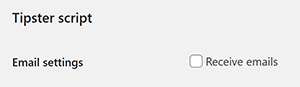
You can import or/and export picks as csv file in tipster script -> configurations -> import/export picks.
Database backup
Before importing a new file, please make a backup of your database to avoid any data loss.
Import CSV file created with Tipster script
Everything is set right. You just need to upload a previously exported CSV file.
Import CSV file manually created
If you created your own CSV file with picks then you need to follow some rules. In the first line of the document, you need to have the names of the fields.
| Field name | Value/s | Description |
|---|---|---|
| users_fk | Tipster name | The importer will find admin and change tipster name for admin id. Please note that the admin also needs to be a tipster. |
| h_team | Home team name | / |
| a_team | Away team name | / |
| date_time | Match start date and time | It should be Y-m-d H:i:s Example: 2022-01-15 20:00:00 |
| sport_fk | Sport name | If sport exists, the importer will change the sport name for the right sport id. If not it will assign as other sport. |
| country_fk | Country name | If country exists, the importer will change the country name for the right country id. If not it will assign as international. |
| odds | Odds | Decimal odds. Example: 1.72 |
| stake | Stake | Integer value. |
| bookie_fk | Bookie name | If bookie exists, the importer will change the bookie name for the right bookie id. If not it will assign as the first bookie in database. |
| other_pick | Pick | Here you can write what is your prediction. Example: home win. Example 2: under 155.5. Example 3: Barcelona to win |
| result_status_fk | Result status name (optional) | You can have next statuses: Won, Void, Lost, Half won, Half lost, Pending, Cancel. Default value is Pending. The field is optional. |
| result | Result (optional) | Final result. Example: 2:1 |
| preview | Preview (optional) | Pick preview (description). |
| league | League (optional) | League is optional. Example: Premier league |
You can add bookies in the bookie reviews section.
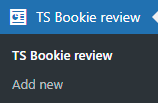
To add a new bookie, you need to click on add new link. You have next options to add:
- Title
- Content - Review
- Featured image - Bookie logo
- Rating
- Refferal url
- Exposed content - important content
- Short description - showed in shortcode
- Bonus offer text
- Pros
- Cons
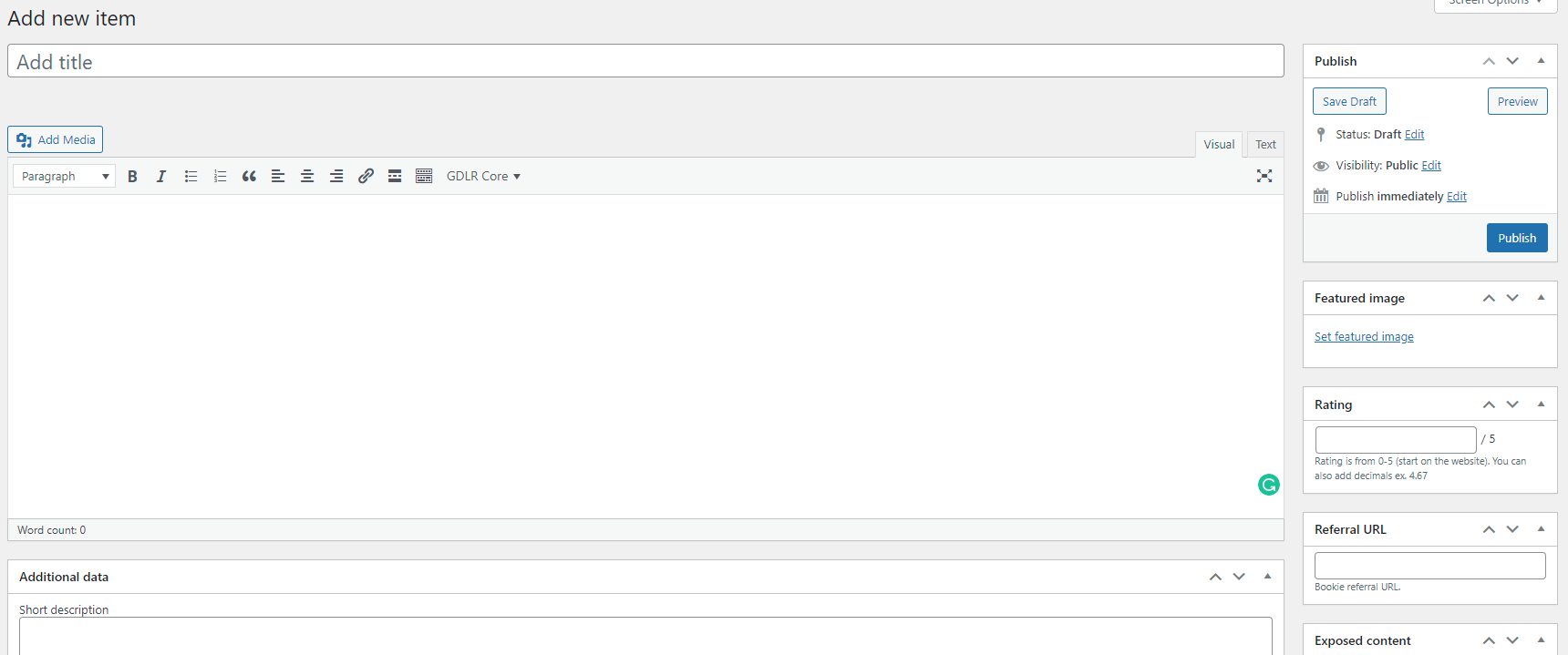
And final result on frontend - mobile view.
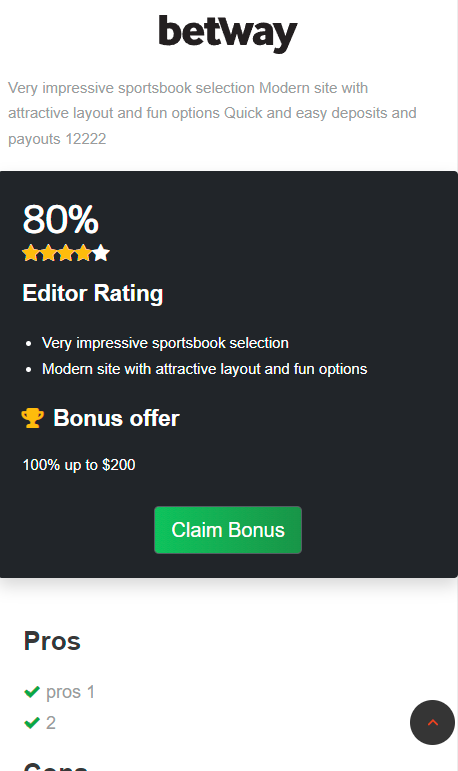
You can add competitions in the Tipster script -> competitions section.

To add a new competition, you need to click on add new button. You have next options to add:
- Competition name
- Date from
- Date to
- Competition image
- Description
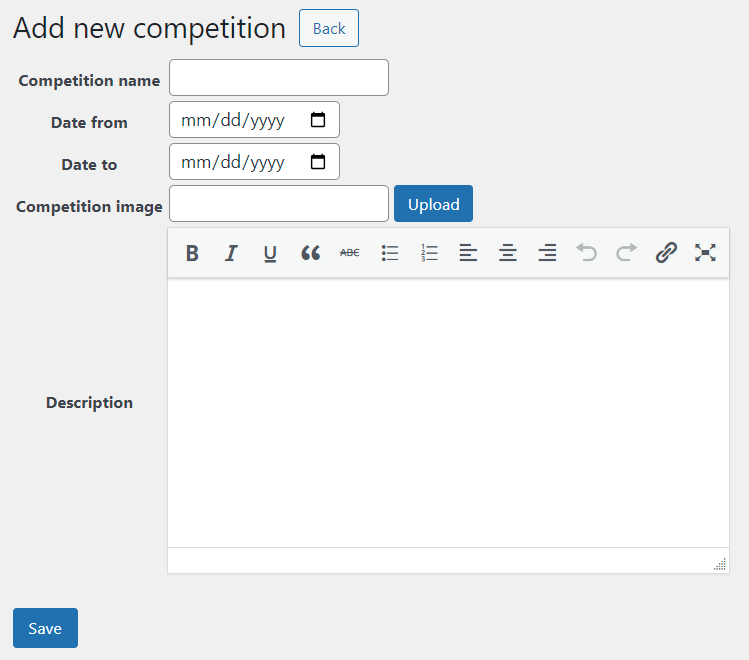
In the competition panel, you can edit a single competition, see leaderboards, and see participants.
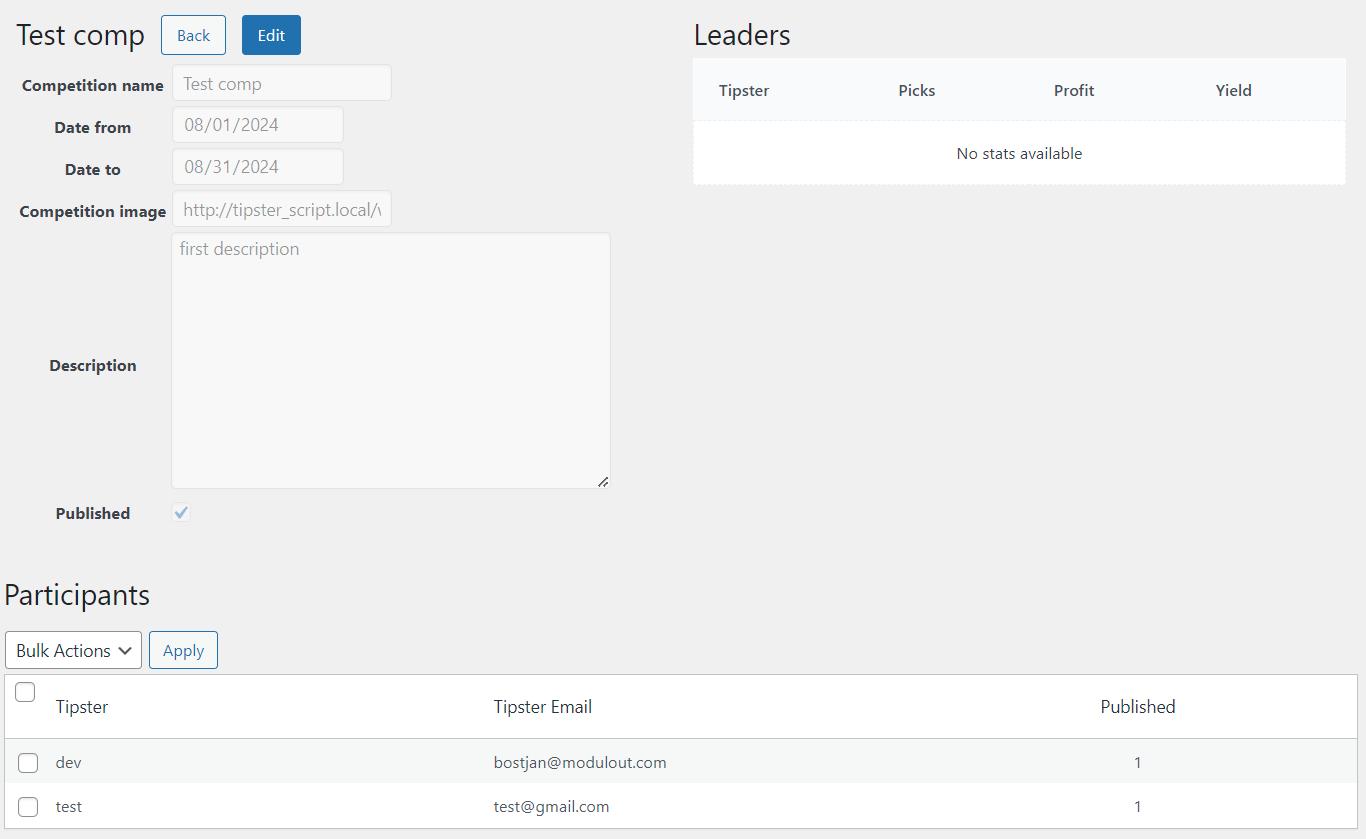
From 1.3.6 version you can copy templates from Tipster script to theme or child theme and edit these files. Templates need to have the same name as original and they need to be in folder tipster-script in theme or child theme. For example: active_picks_1_column.php file you can find in plugins -> tipster-script -> shortcodes -> active_picks -> templates and you need to have the same file name in themes -> YOUR (CHILD) THEME -> tipster-script.
-
shortcodes -
folder inside wp-content -> plugins -> tipster-script
-
active_picks
-
templates
- active_picks_1_column.php - 1 column template
- active_picks_2_columns.php - 2 columns template
- active_picks_3_columns.php - 3 columns template
- active_picks_classic.php - Classic template
- filter_active_picks.php - Filter template
-
templates
-
latest_picks
-
templates
- filter_latest_picks.php - Filter template
- latest_picks_1_column.php - 1 column template
- latest_picks_2_columns.php - 2 columns template
- latest_picks_3_columns.php - 3 columns template
- latest_picks_classic.php - Classic template
-
templates
-
pick
-
templates
- single_pick_classic.php - Classic template
- single_pick_modern.php - Modern template
-
templates
-
tipster
-
templates
- tipster_active_picks_1_column.php - Active picks 1 column template
- tipster_active_picks_classic.php - Active picks classic template
- tipster_classic.php - Classice template
- tipster_latest_picks_1_column.php - Latest picks 1 column template
- tipster_latest_picks_classic.php - Latest picks classic template
- tipster_modern_latest_picks.php - Modern template - latest picks
- tipster_modern_main.php - Modern template
- tipster_modern_stats.php - Modern template - tipster stats
-
templates
-
tipsters
-
templates
- filter_tipsters.php - Filter template
- tipsters_classic.php - Classic template
- tipsters_modern.php - Modern template
-
templates
-
active_picks
-
tipster-script -
folder inside wp-content -> themes -> YOUR (CHILD) THEME
- active_picks_1_column.php - Example for active picks 1 column template
- latest_picks_classic.php - Example for latest picks 3 columns template
- single_pick_modern.php - Example for single pick modern template
- tipster_classic.php - Example for single tipster classic template
- filter_tipsters.php - Example for filter tipsters template
